Released on: 12/19/2024
Beginning with Swift Programming for macOS
Swift is a powerful and intuitive programming language for macOS, iOS, watchOS, and tvOS app development. It is designed to be easy to use and open-source, making it a great choice for both beginners and experienced developers. In this article, we will cover the basics of Swift programming for macOS development.
Table of Contents
- Introduction to Swift
- Setting Up Your Environment
- Creating Your First macOS App
- Understanding Swift Basics
- Working with UI Elements
- Handling User Input
- Networking and API Calls
- Conclusion
Introduction to Swift
Swift is a modern programming language developed by Apple. It is designed to be safe, fast, and expressive. Swift combines powerful type inference and pattern matching with a modern, lightweight syntax, allowing complex ideas to be expressed in a clear and concise manner.
Setting Up Your Environment
To start developing macOS apps with Swift, you need to set up your development environment. You will need a Mac with macOS and Xcode installed.
-
Install Xcode: Xcode is the integrated development environment (IDE) for macOS. You can download it from the Mac App Store.
-
Create a New Project: Open Xcode and create a new project by selecting "Create a new Xcode project" from the welcome screen. Choose the "App" template under the macOS section and click "Next".
-
Configure Your Project: Enter a name for your project and select the appropriate options for your app. Click "Next" and choose a location to save your project.
Creating Your First macOS App
Let's create a simple macOS app that displays "Hello, World!" on the screen.
-
Open the Main.storyboard: In the project navigator, open the Main.storyboard file. This is where you design your app's user interface.
-
Add a Label: Drag a Label from the Object Library to the center of the view controller. Double-click the label and change its text to "Hello, World!".
-
Run Your App: Click the "Run" button in the toolbar or press
Cmd + Rto build and run your app. You should see "Hello, World!" displayed on the screen.
Understanding Swift Basics
Swift has a clean and modern syntax that makes it easy to read and write. Here are some basic concepts in Swift:
Variables and Constants
You can declare variables using the var keyword and constants using the let keyword.
var myVariable = 42
myVariable = 50
let myConstant = 42
Data Types
Swift is a type-safe language, which means it performs type checks when compiling your code. Here are some common data types in Swift:
let integer: Int = 42
let floatingPoint: Double = 3.14159
let boolean: Bool = true
let string: String = "Hello, World!"
Functions
Functions are self-contained chunks of code that perform a specific task. You can define a function using the func keyword.
func greet(name: String) -> String {
return "Hello, \(name)!"
}
let greeting = greet(name: "Alice")
print(greeting) // Output: Hello, Alice!
Working with UI Elements
In macOS development, you work with various UI elements to build your app's user interface. Here are some common UI elements:
Buttons
You can add a button to your view controller and handle its click event.
@IBAction func buttonClicked(_ sender: NSButton) {
print("Button was clicked!")
}
Text Fields
You can add a text field to your view controller and handle user input.
@IBOutlet weak var textField: NSTextField!
@IBAction func submitButtonClicked(_ sender: NSButton) {
let text = textField.stringValue
print("User entered: \(text)")
}
Handling User Input
Handling user input is a crucial part of macOS development. You can use various UI elements to capture user input and respond to it.
Alerts
You can display an alert to the user using the NSAlert class.
let alert = NSAlert()
alert.messageText = "Alert"
alert.informativeText = "This is an alert."
alert.alertStyle = .warning
alert.addButton(withTitle: "OK")
alert.runModal()
Networking and API Calls
Networking is an essential part of modern app development. You can use the URLSession class to make network requests and handle API calls.
Making a GET Request
Here is an example of making a GET request to fetch data from an API.
let url = URL(string: "https://api.example.com/data")!
let task = URLSession.shared.dataTask(with: url) { data, response, error in
if let error = error {
print("Error: \(error)")
return
}
guard let data = data else {
print("No data")
return
}
// Parse the JSON data
do {
let json = try JSONSerialization.jsonObject(with: data, options: [])
print("JSON: \(json)")
} catch {
print("Error parsing JSON: \(error)")
}
}
task.resume()
Conclusion
In this article, we covered the basics of Swift programming for macOS development, including setting up your environment, creating your first app, understanding key concepts, working with UI elements, handling user input, and making network requests. Swift is a powerful and intuitive language that makes macOS development enjoyable and productive.
For more information and examples, visit the Swift GitHub repository.
Happy coding!
Related Products
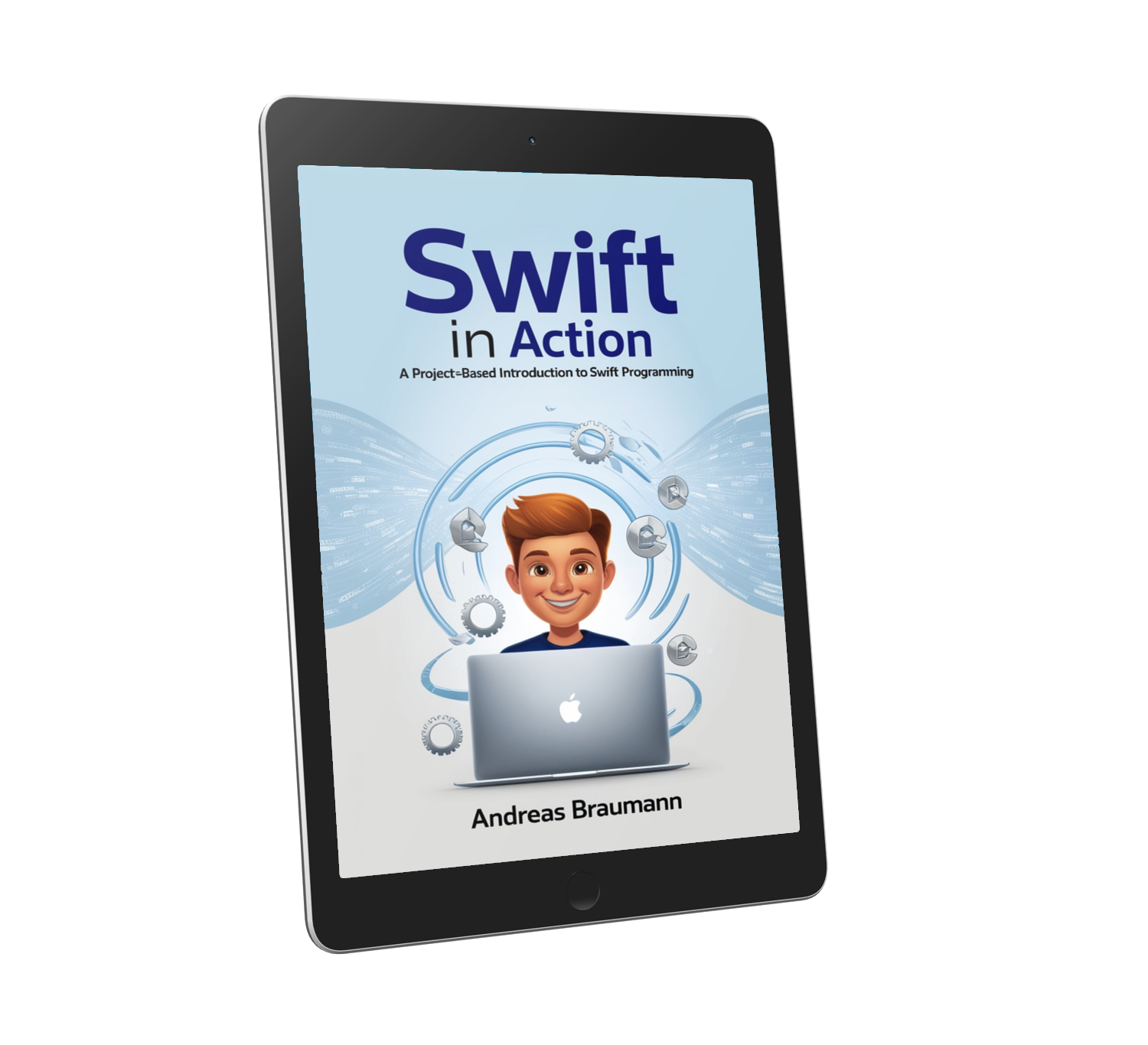 Swift in Action: A Project-Based Introduction to Swift Programming
Swift in Action: A Project-Based Introduction to Swift ProgrammingReady to build real iOS apps? This book teaches you Swift with a hands-on, project-based approach — guiding you through real-world projects that apply everything you learn.
FREE PREVIEW!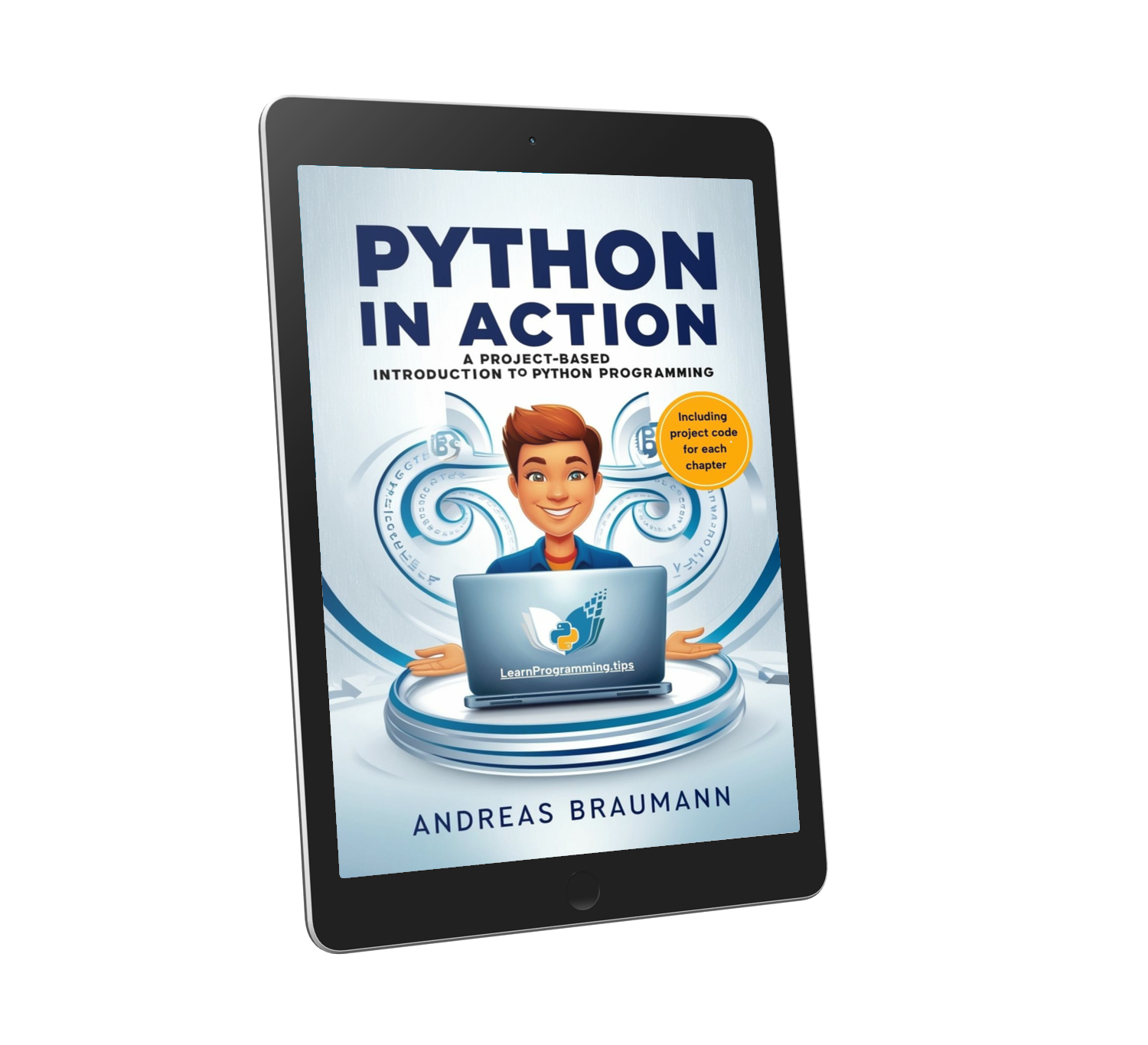 Python in Action: A Project-Based Introduction to Python Programming
Python in Action: A Project-Based Introduction to Python ProgrammingDiscover Python by building real-world projects—download the preview and start coding today!
FREE PREVIEW!
Related Articles
Introduction to JavaScript
Released on: 9/26/2024
Learn the basics of JavaScript, the most popular programming language for web development.
Understanding Python Decorators
Released on: 10/3/2024
A deep dive into Python decorators and how to use them effectively.
Getting Started with TypeScript
Released on: 10/10/2024
An introduction to TypeScript, a typed superset of JavaScript.