Released on: 11/7/2024
Building Mobile Apps with Flutter
Ah, Flutter! Not the kind of fluttering you see from a butterfly, but the kind that makes your mobile app development dreams take flight. If you've ever wanted to build beautiful, natively compiled applications for mobile, web, and desktop from a single codebase, then Flutter is your new best friend. In this article, we'll embark on a whimsical journey through the basics of Flutter, complete with code samples, GitHub links, and a sprinkle of humor.
Table of Contents
- What is Flutter?
- Setting Up Your Environment
- Creating Your First Flutter App
- Understanding Flutter's Structure
- Building a Simple UI
- Handling User Input
- State Management
- Networking and APIs
- Conclusion
What is Flutter?
Flutter is a UI toolkit developed by Google for building natively compiled applications for mobile, web, and desktop from a single codebase. It's like the Swiss Army knife of app development, providing you with all the tools you need to create stunning and performant applications. Plus, it uses the Dart programming language, which is as smooth as butter.
Setting Up Your Environment
Before we dive into the magical world of Flutter, let's set up our environment. You'll need to install Flutter and Dart on your machine.
-
Install Flutter: Follow the instructions on the Flutter installation page to install Flutter on your operating system.
-
Verify Installation: Once the installation is complete, verify that Flutter is installed correctly by running:
flutter doctor
This command will check your environment and display a report of the status of your Flutter installation.
- Create a New Project: Create a new Flutter project using the following command:
flutter create my_flutter_app
cd my_flutter_app
Creating Your First Flutter App
Let's start with the classic "Hello, World!" application. Open the lib/main.dart file and add the following code:
import 'package:flutter/material.dart';
void main() {
runApp(MyApp());
}
class MyApp extends StatelessWidget {
@override
Widget build(BuildContext context) {
return MaterialApp(
home: Scaffold(
appBar: AppBar(
title: Text('Hello, World!'),
),
body: Center(
child: Text('Hello, World!'),
),
),
);
}
}
To run the application, use the following command:
flutter run
You should see "Hello, World!" displayed on your device or emulator. Congratulations, you're officially a Flutter developer!
Understanding Flutter's Structure
Flutter follows a widget-based architecture, which means everything in Flutter is a widget. Widgets are the building blocks of your application, and they can be composed to create complex UIs.
Widget Tree
The widget tree is a hierarchical structure that represents the UI of your application. Each widget in the tree can have child widgets, and these child widgets can have their own children, and so on.
class MyApp extends StatelessWidget {
@override
Widget build(BuildContext context) {
return MaterialApp(
home: Scaffold(
appBar: AppBar(
title: Text('Hello, World!'),
),
body: Center(
child: Column(
mainAxisAlignment: MainAxisAlignment.center,
children: <Widget>[
Text('Hello, World!'),
Text('Welcome to Flutter!'),
],
),
),
),
);
}
}
Building a Simple UI
Let's build a simple UI with a button that displays a message when pressed. Open the lib/main.dart file and add the following code:
import 'package:flutter/material.dart';
void main() {
runApp(MyApp());
}
class MyApp extends StatelessWidget {
@override
Widget build(BuildContext context) {
return MaterialApp(
home: Scaffold(
appBar: AppBar(
title: Text('Simple UI'),
),
body: Center(
child: MyButton(),
),
),
);
}
}
class MyButton extends StatelessWidget {
@override
Widget build(BuildContext context) {
return ElevatedButton(
onPressed: () {
ScaffoldMessenger.of(context).showSnackBar(
SnackBar(
content: Text('Button Pressed!'),
),
);
},
child: Text('Press Me'),
);
}
}
Handling User Input
Handling user input in Flutter is a breeze. Let's create a simple form with a text field and a button that displays the entered text.
import 'package:flutter/material.dart';
void main() {
runApp(MyApp());
}
class MyApp extends StatelessWidget {
@override
Widget build(BuildContext context) {
return MaterialApp(
home: Scaffold(
appBar: AppBar(
title: Text('User Input'),
),
body: Center(
child: MyForm(),
),
),
);
}
}
class MyForm extends StatefulWidget {
@override
_MyFormState createState() => _MyFormState();
}
class _MyFormState extends State<MyForm> {
final _controller = TextEditingController();
@override
void dispose() {
_controller.dispose();
super.dispose();
}
@override
Widget build(BuildContext context) {
return Column(
mainAxisAlignment: MainAxisAlignment.center,
children: <Widget>[
TextField(
controller: _controller,
decoration: InputDecoration(
labelText: 'Enter your name',
),
),
ElevatedButton(
onPressed: () {
ScaffoldMessenger.of(context).showSnackBar(
SnackBar(
content: Text('Hello, ${_controller.text}!'),
),
);
},
child: Text('Submit'),
),
],
);
}
}
State Management
State management is a crucial aspect of building Flutter applications. Let's explore how to manage state using the setState method.
import 'package:flutter/material.dart';
void main() {
runApp(MyApp());
}
class MyApp extends StatelessWidget {
@override
Widget build(BuildContext context) {
return MaterialApp(
home: Scaffold(
appBar: AppBar(
title: Text('State Management'),
),
body: Center(
child: Counter(),
),
),
);
}
}
class Counter extends StatefulWidget {
@override
_CounterState createState() => _CounterState();
}
class _CounterState extends State<Counter> {
int _count = 0;
void _increment() {
setState(() {
_count++;
});
}
@override
Widget build(BuildContext context) {
return Column(
mainAxisAlignment: MainAxisAlignment.center,
children: <Widget>[
Text('Count: $_count'),
ElevatedButton(
onPressed: _increment,
child: Text('Increment'),
),
],
);
}
}
Networking and APIs
Flutter makes it easy to work with networking and APIs. Let's create a simple app that fetches data from a public API and displays it.
import 'package:flutter/material.dart';
import 'package:http/http.dart' as http;
import 'dart:convert';
void main() {
runApp(MyApp());
}
class MyApp extends StatelessWidget {
@override
Widget build(BuildContext context) {
return MaterialApp(
home: Scaffold(
appBar: AppBar(
title: Text('Networking and APIs'),
),
body: Center(
child: DataFetcher(),
),
),
);
}
}
class DataFetcher extends StatefulWidget {
@override
_DataFetcherState createState() => _DataFetcherState();
}
class _DataFetcherState extends State<DataFetcher> {
String _data = 'Fetching data...';
@override
void initState() {
super.initState();
_fetchData();
}
Future<void> _fetchData() async {
final response = await http.get(Uri.parse('https://jsonplaceholder.typicode.com/posts/1'));
if (response.statusCode == 200) {
final jsonResponse = json.decode(response.body);
setState(() {
_data = jsonResponse['title'];
});
} else {
setState(() {
_data = 'Failed to fetch data';
});
}
}
@override
Widget build(BuildContext context) {
return Text(_data);
}
}
Conclusion
Flutter is a powerful and flexible UI toolkit that makes it easy to build beautiful and performant applications for mobile, web, and desktop. Whether you're building a simple app or a complex application, Flutter has got you covered. So go forth, brave developer, and embrace the power of Flutter!
For more examples and resources, check out the Flutter GitHub repository.
Happy coding!
Related Products
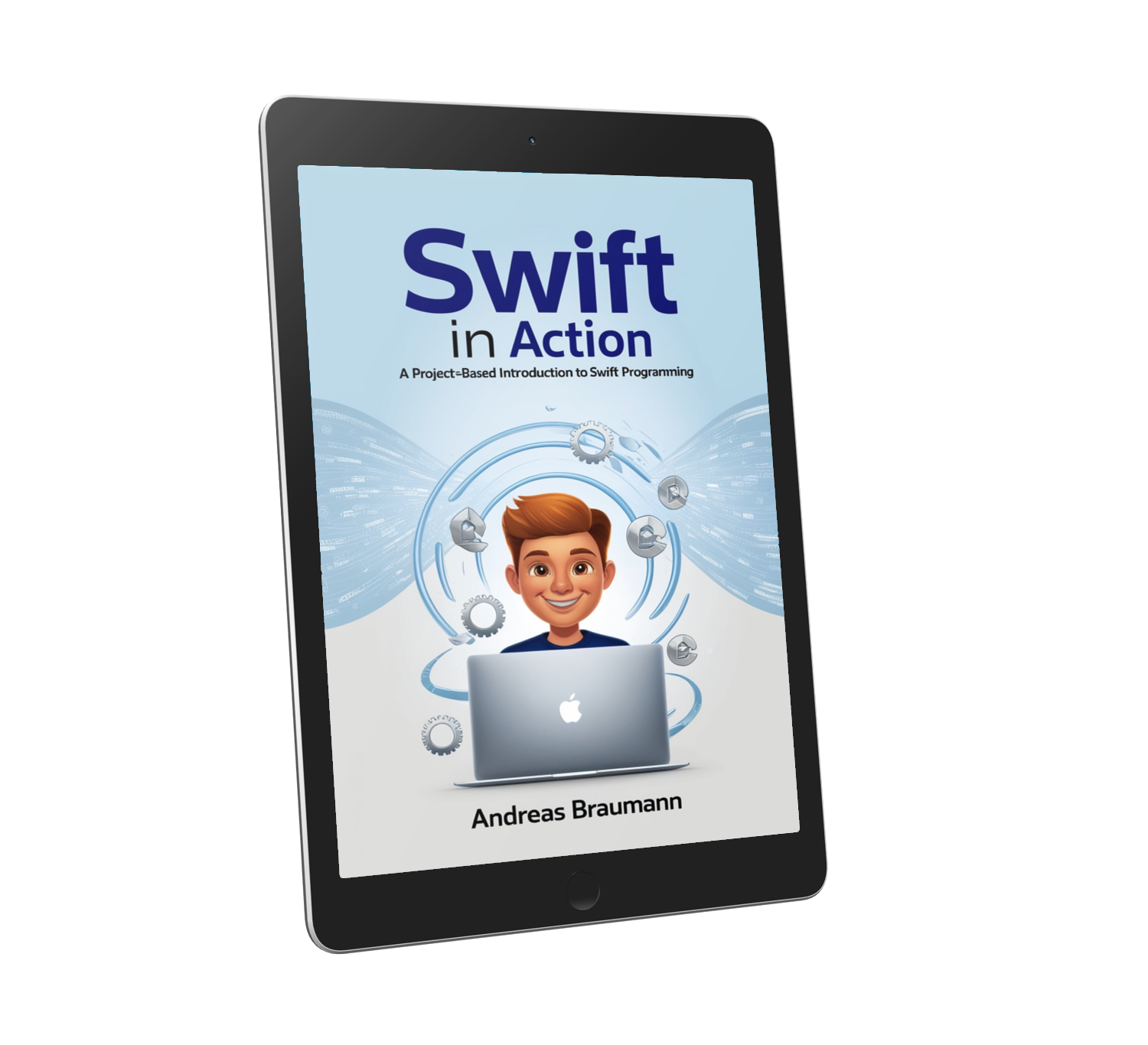 Swift in Action: A Project-Based Introduction to Swift Programming
Swift in Action: A Project-Based Introduction to Swift ProgrammingReady to build real iOS apps? This book teaches you Swift with a hands-on, project-based approach — guiding you through real-world projects that apply everything you learn.
FREE PREVIEW!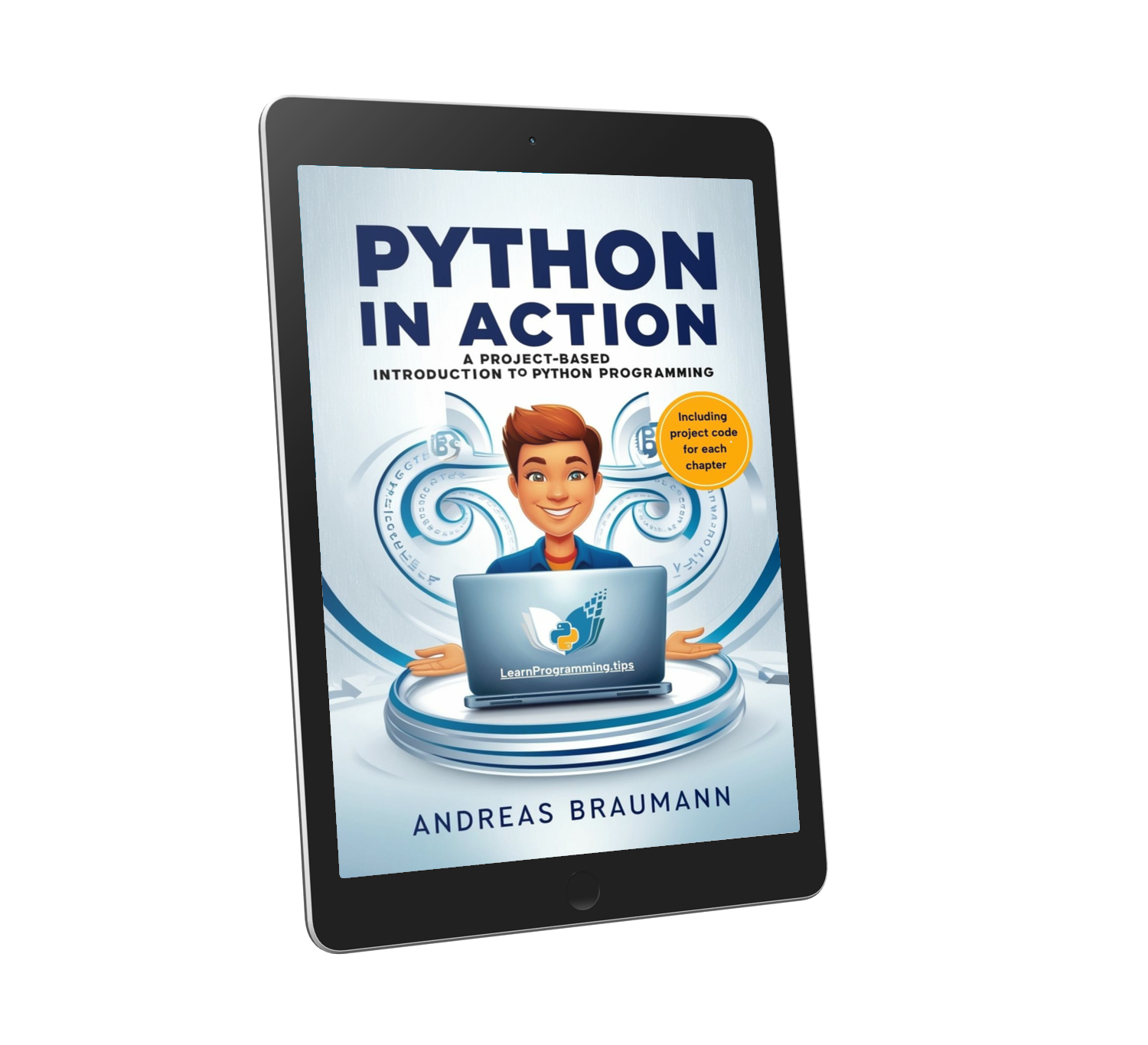 Python in Action: A Project-Based Introduction to Python Programming
Python in Action: A Project-Based Introduction to Python ProgrammingDiscover Python by building real-world projects—download the preview and start coding today!
FREE PREVIEW!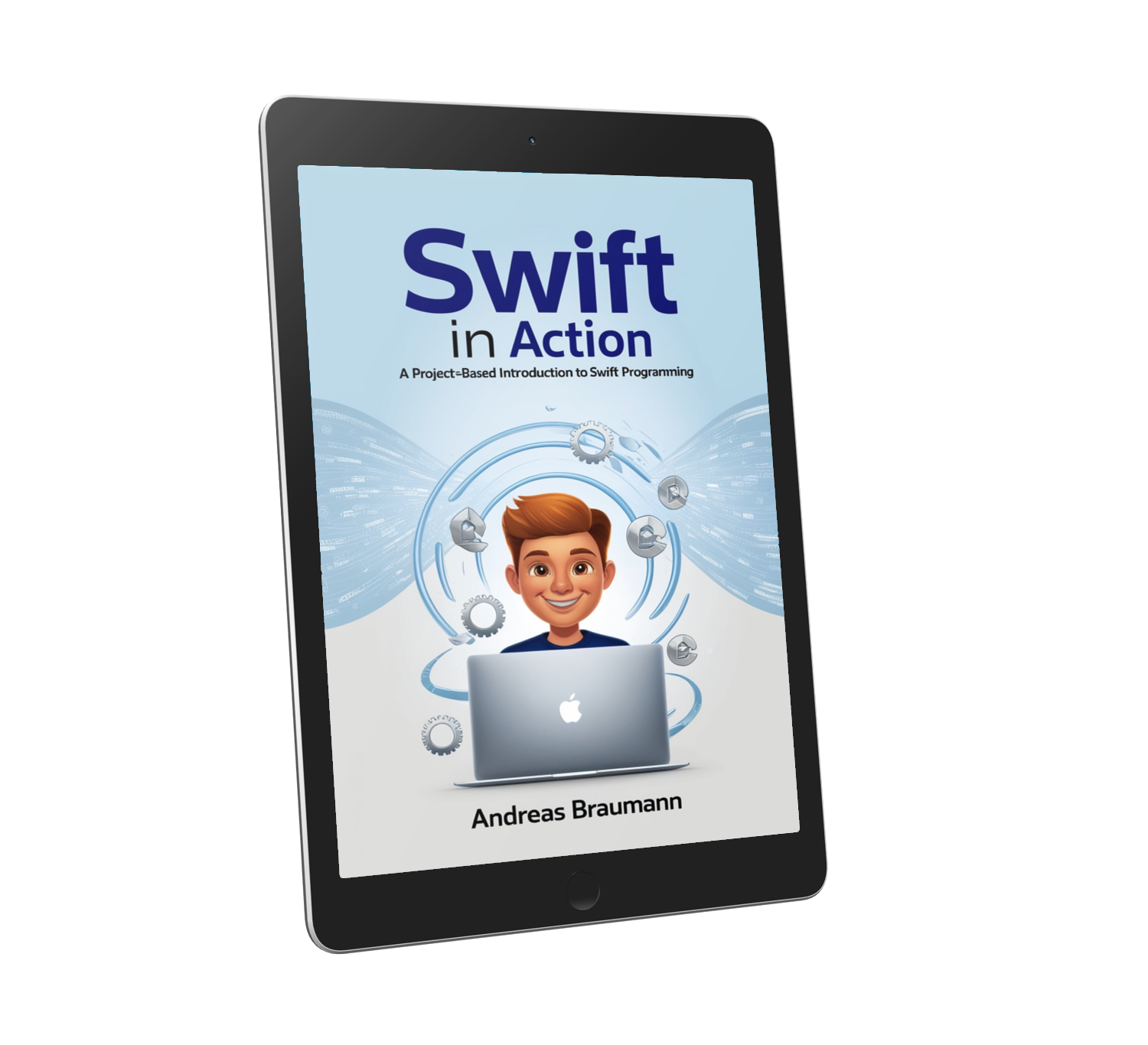 Swift in Action: A Project-Based Introduction to Swift Programming
Swift in Action: A Project-Based Introduction to Swift ProgrammingReady to build real iOS apps? This book teaches you Swift with a hands-on, project-based approach — guiding you through real-world projects that apply everything you learn.
FREE PREVIEW!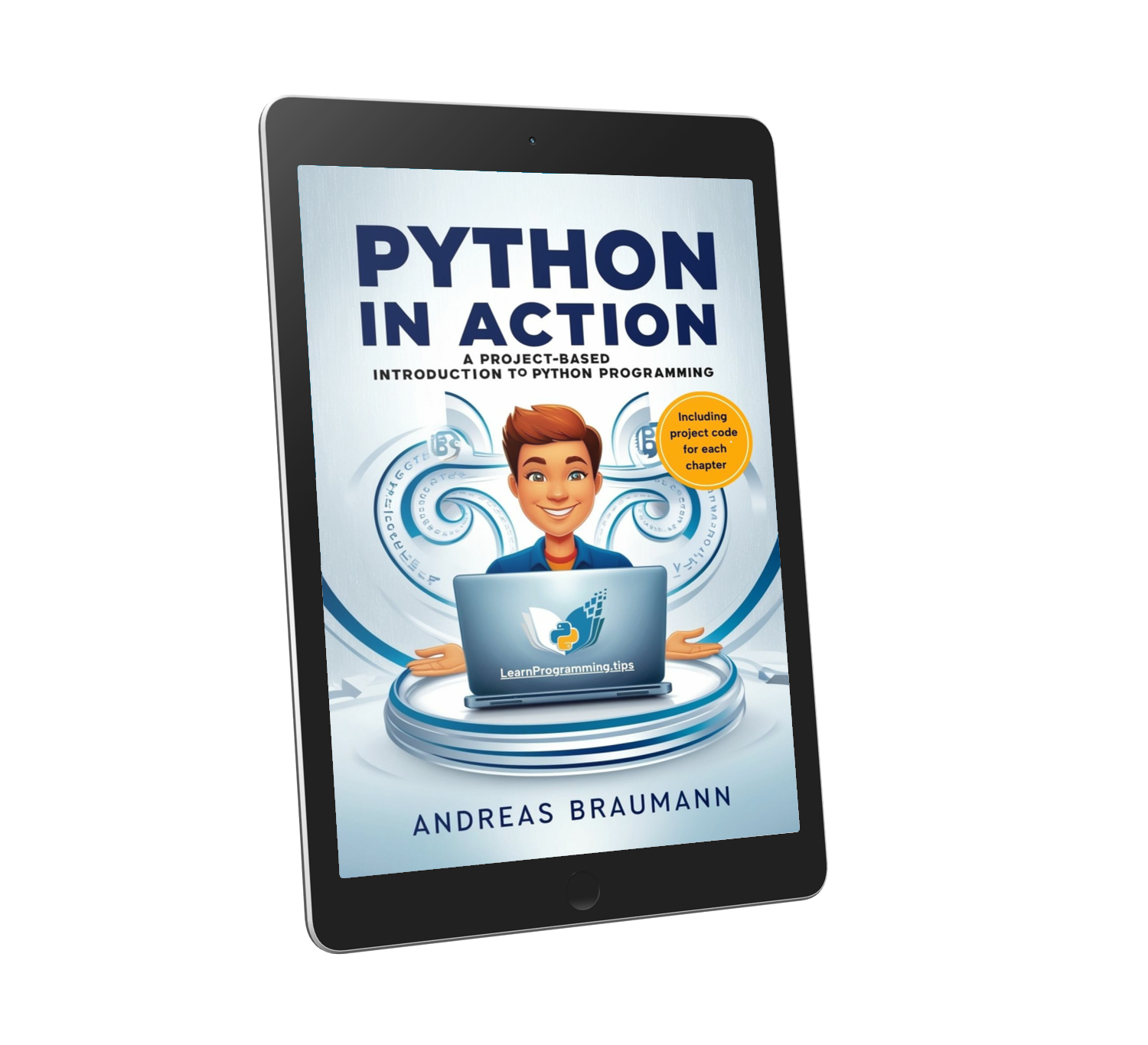 Python in Action: A Project-Based Introduction to Python Programming
Python in Action: A Project-Based Introduction to Python ProgrammingDiscover Python by building real-world projects—download the preview and start coding today!
FREE PREVIEW!
Related Articles
Introduction to JavaScript
Released on: 9/26/2024
Learn the basics of JavaScript, the most popular programming language for web development.
Understanding Python Decorators
Released on: 10/3/2024
A deep dive into Python decorators and how to use them effectively.
Getting Started with TypeScript
Released on: 10/10/2024
An introduction to TypeScript, a typed superset of JavaScript.