Released on: 11/28/2024
Getting Started with Node.js
Ah, Node.js! The magical runtime that lets you run JavaScript on the server side. If you've ever wanted to use JavaScript for everything from front-end to back-end, then Node.js is your new best friend. In this article, we'll embark on a whimsical journey through the basics of Node.js, complete with code samples, GitHub links, and a sprinkle of humor.
Table of Contents
- What is Node.js?
- Setting Up Your Environment
- Hello, World!
- Modules and Packages
- File System Operations
- Building a Simple Web Server
- Working with Databases
- Conclusion
What is Node.js?
Node.js is a JavaScript runtime built on Chrome's V8 JavaScript engine. It allows you to run JavaScript on the server side, making it possible to build full-stack applications using a single programming language. Think of it as the Swiss Army knife of web development, providing you with all the tools you need to build robust and scalable applications.
Setting Up Your Environment
Before we dive into the magical world of Node.js, let's set up our environment. You'll need Node.js and npm (Node Package Manager) installed on your machine.
- Install Node.js: Open your terminal and run the following command to install Node.js:
# For macOS using Homebrew
brew install node
# For Windows and Linux, download the installer from https://nodejs.org/
- Verify Installation: Once the installation is complete, verify that Node.js and npm are installed correctly by running:
node -v
npm -v
- Create a New Project: Create a new directory for your project and navigate into it:
mkdir my-nodejs-project
cd my-nodejs-project
- Initialize a Node.js Project: Run the following command to initialize a new Node.js project:
npm init -y
This will create a package.json file, which is used to manage your project's dependencies and scripts.
Hello, World!
Let's start with the classic "Hello, World!" program. Create a new file called index.js and add the following code:
console.log('Hello, World!');
To run the program, use the following command:
node index.js
You should see "Hello, World!" printed in the terminal. Congratulations, you're officially a Node.js developer!
Modules and Packages
Node.js has a modular architecture, which means you can break your code into smaller, reusable pieces called modules. You can also use packages from the npm registry to add functionality to your project.
Creating a Module
Create a new file called math.js and add the following code:
// math.js
function add(a, b) {
return a + b;
}
function subtract(a, b) {
return a - b;
}
module.exports = { add, subtract };
Now, you can use the math module in your index.js file:
// index.js
const math = require('./math');
console.log('2 + 3 =', math.add(2, 3));
console.log('5 - 2 =', math.subtract(5, 2));
Installing a Package
Let's install the lodash package, a popular utility library, and use it in our project:
npm install lodash
Now, you can use the lodash package in your index.js file:
// index.js
const _ = require('lodash');
const numbers = [1, 2, 3, 4, 5];
const shuffled = _.shuffle(numbers);
console.log('Shuffled numbers:', shuffled);
File System Operations
Node.js provides a built-in fs module for working with the file system. Let's create a simple script to read and write files.
Reading a File
Create a new file called readFile.js and add the following code:
const fs = require('fs');
fs.readFile('example.txt', 'utf8', (err, data) => {
if (err) {
console.error('Error reading file:', err);
return;
}
console.log('File contents:', data);
});
Writing a File
Create a new file called writeFile.js and add the following code:
const fs = require('fs');
const content = 'Hello, Node.js!';
fs.writeFile('example.txt', content, 'utf8', (err) => {
if (err) {
console.error('Error writing file:', err);
return;
}
console.log('File written successfully');
});
Building a Simple Web Server
Node.js makes it easy to build web servers using the built-in http module. Let's create a simple web server that responds with "Hello, World!".
Create a new file called server.js and add the following code:
const http = require('http');
const server = http.createServer((req, res) => {
res.statusCode = 200;
res.setHeader('Content-Type', 'text/plain');
res.end('Hello, World!');
});
const port = 3000;
server.listen(port, () => {
console.log(`Server running at http://localhost:${port}/`);
});
To run the server, use the following command:
node server.js
Open your web browser and navigate to http://localhost:3000/. You should see "Hello, World!" displayed in the browser.
Working with Databases
Node.js can work with various databases, including MongoDB, MySQL, and PostgreSQL. Let's use the mongoose package to work with MongoDB.
Installing Mongoose
Install the mongoose package:
npm install mongoose
Connecting to MongoDB
Create a new file called database.js and add the following code:
const mongoose = require('mongoose');
mongoose.connect('mongodb://localhost:27017/mydatabase', {
useNewUrlParser: true,
useUnifiedTopology: true,
});
const db = mongoose.connection;
db.on('error', console.error.bind(console, 'connection error:'));
db.once('open', () => {
console.log('Connected to MongoDB');
});
Defining a Schema and Model
Create a new file called user.js and add the following code:
const mongoose = require('mongoose');
const userSchema = new mongoose.Schema({
name: String,
email: String,
age: Number,
});
const User = mongoose.model('User', userSchema);
module.exports = User;
Creating and Retrieving Documents
Create a new file called app.js and add the following code:
const mongoose = require('mongoose');
const User = require('./user');
mongoose.connect('mongodb://localhost:27017/mydatabase', {
useNewUrlParser: true,
useUnifiedTopology: true,
});
const db = mongoose.connection;
db.on('error', console.error.bind(console, 'connection error:'));
db.once('open', async () => {
console.log('Connected to MongoDB');
// Create a new user
const newUser = new User({ name: 'Alice', email: 'alice@example.com', age: 25 });
await newUser.save();
console.log('User created:', newUser);
// Retrieve all users
const users = await User.find();
console.log('All users:', users);
mongoose.connection.close();
});
Conclusion
Node.js is a powerful and flexible runtime that makes it easy to build robust and scalable applications. Whether you're building a simple script, a web server, or a full-stack application, Node.js has got you covered. So go forth, brave developer, and embrace the power of Node.js!
For more examples and resources, check out the Node.js GitHub repository.
Happy coding!
Related Products
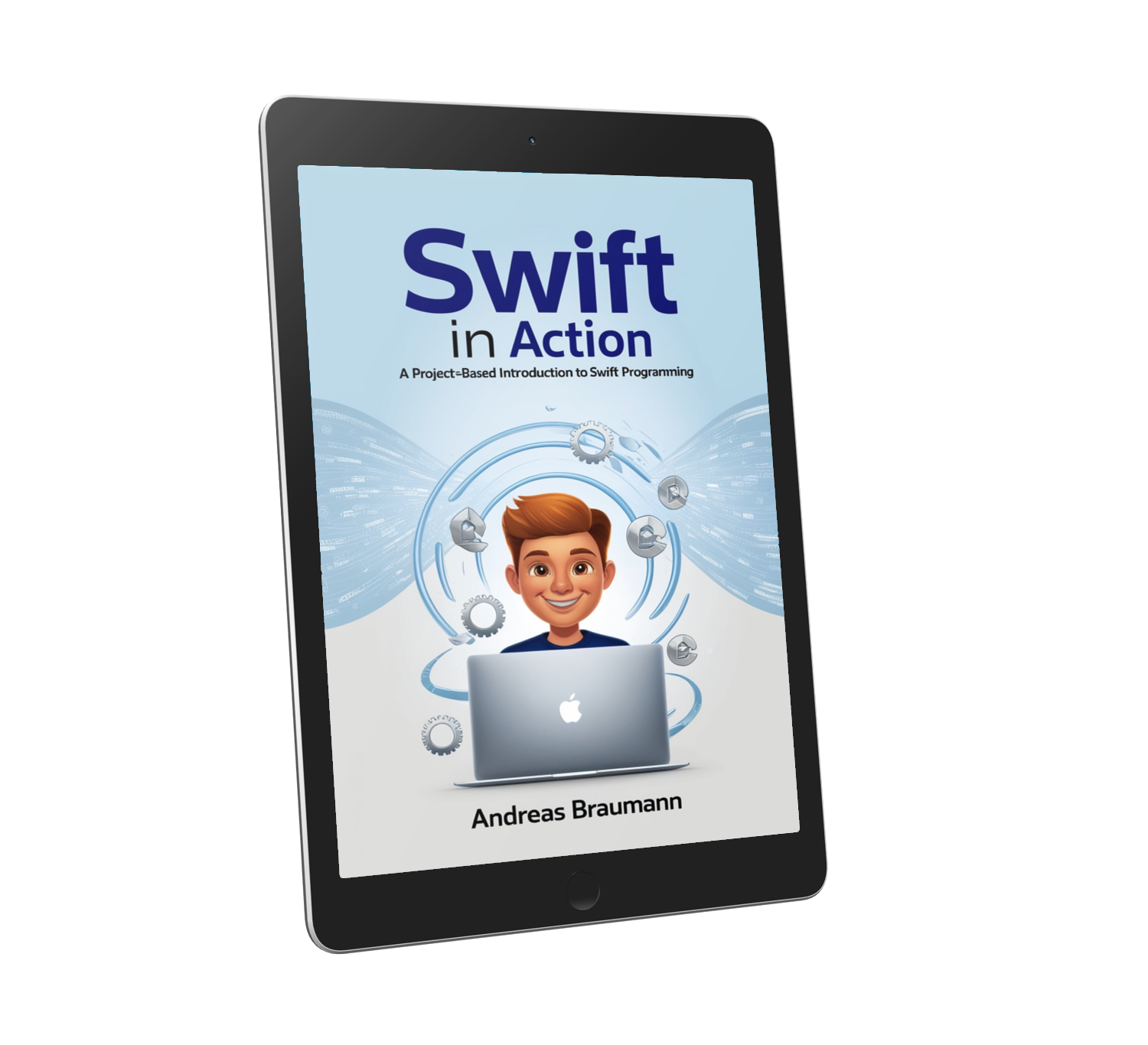 Swift in Action: A Project-Based Introduction to Swift Programming
Swift in Action: A Project-Based Introduction to Swift ProgrammingReady to build real iOS apps? This book teaches you Swift with a hands-on, project-based approach — guiding you through real-world projects that apply everything you learn.
FREE PREVIEW!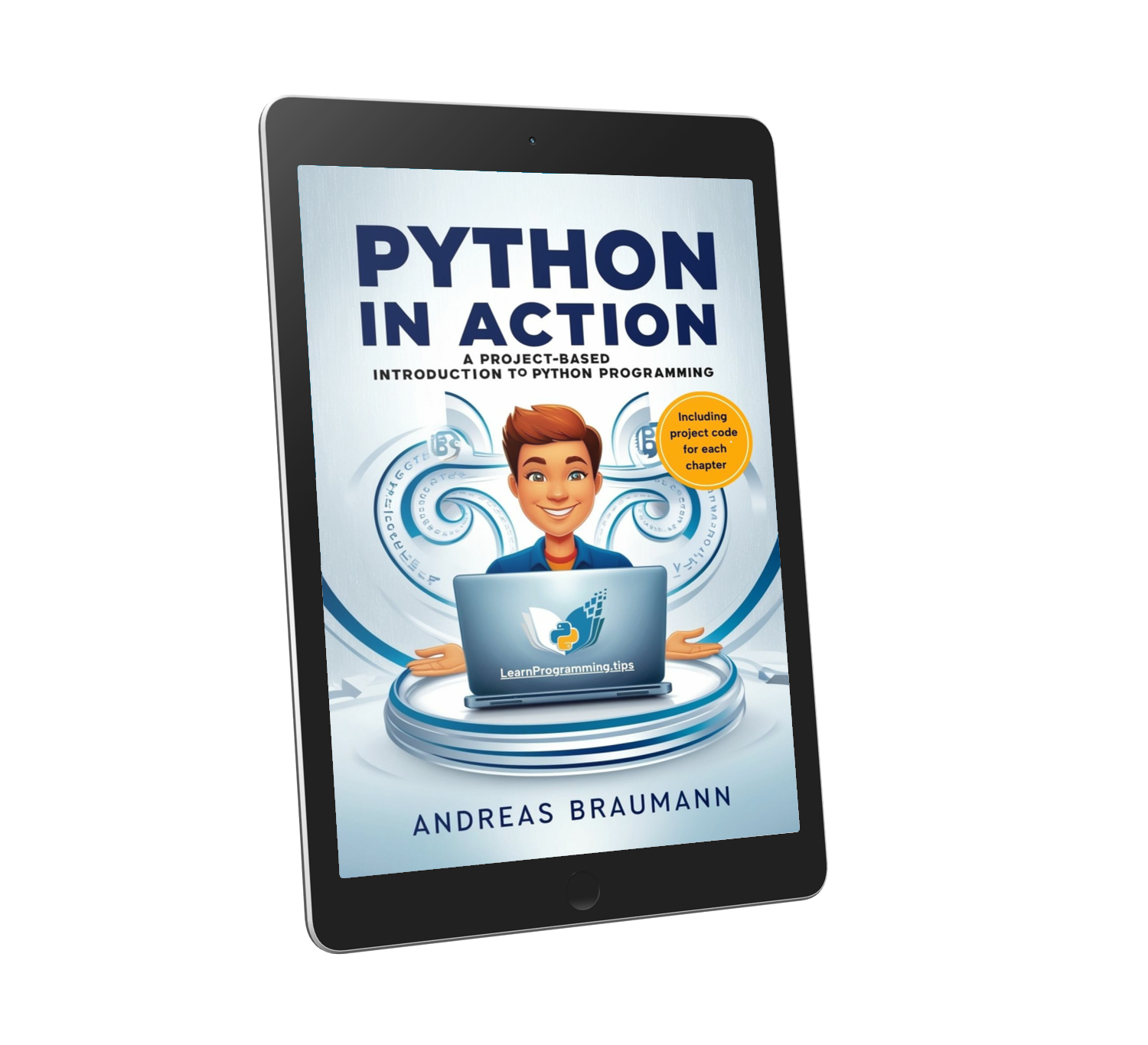 Python in Action: A Project-Based Introduction to Python Programming
Python in Action: A Project-Based Introduction to Python ProgrammingDiscover Python by building real-world projects—download the preview and start coding today!
FREE PREVIEW!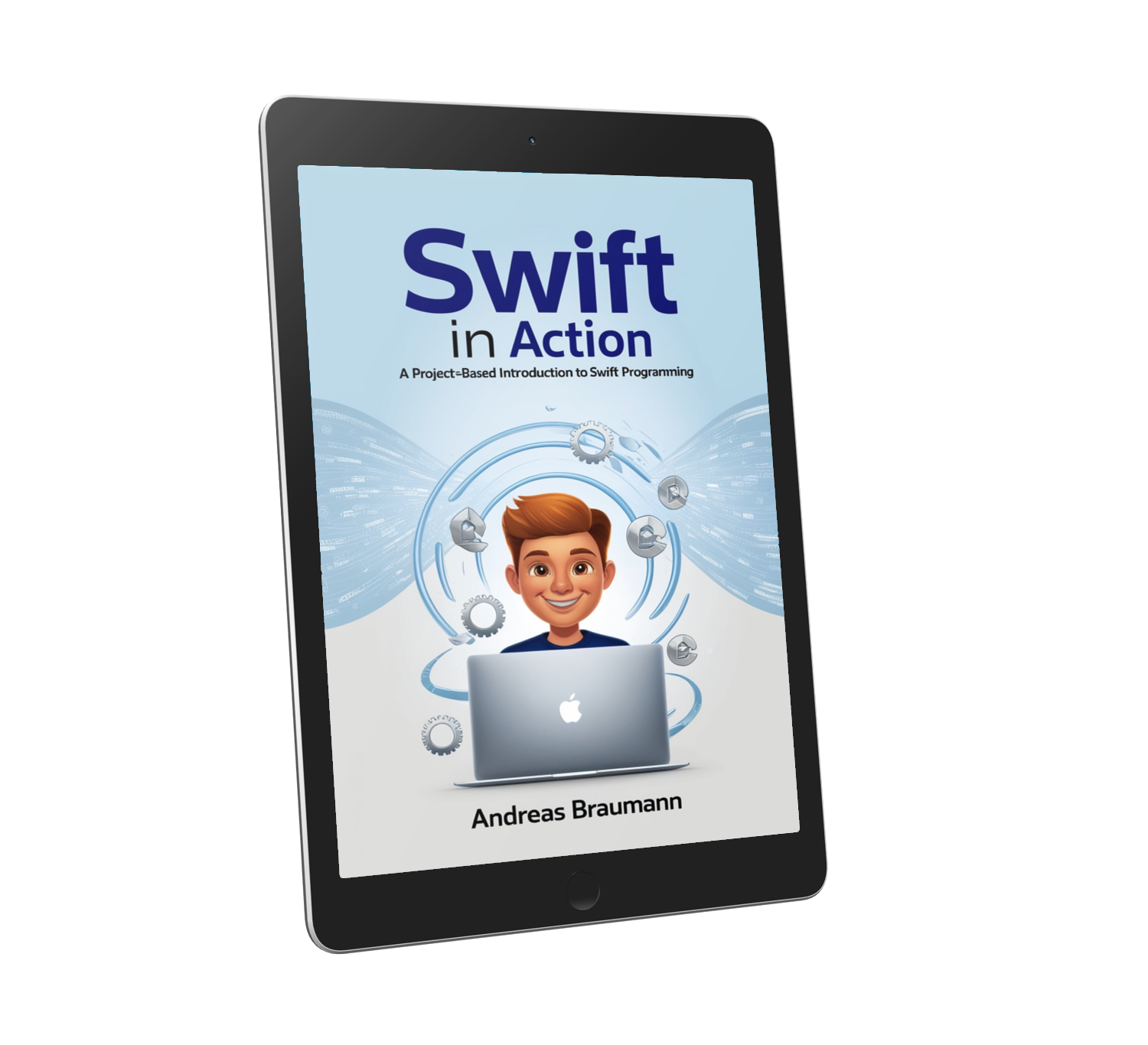 Swift in Action: A Project-Based Introduction to Swift Programming
Swift in Action: A Project-Based Introduction to Swift ProgrammingReady to build real iOS apps? This book teaches you Swift with a hands-on, project-based approach — guiding you through real-world projects that apply everything you learn.
FREE PREVIEW!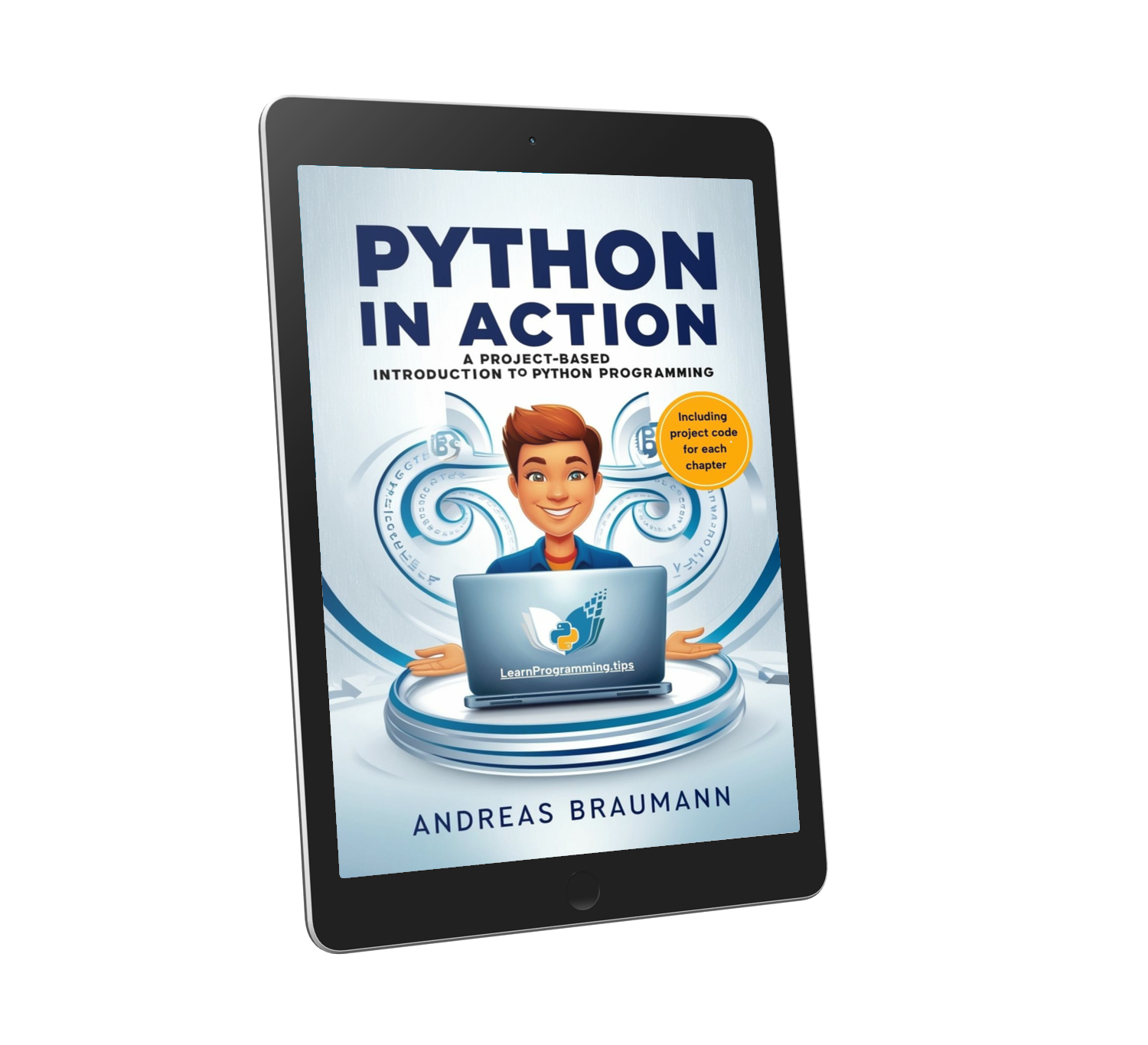 Python in Action: A Project-Based Introduction to Python Programming
Python in Action: A Project-Based Introduction to Python ProgrammingDiscover Python by building real-world projects—download the preview and start coding today!
FREE PREVIEW!
Related Articles
Introduction to JavaScript
Released on: 9/26/2024
Learn the basics of JavaScript, the most popular programming language for web development.
Understanding Python Decorators
Released on: 10/3/2024
A deep dive into Python decorators and how to use them effectively.
Getting Started with TypeScript
Released on: 10/10/2024
An introduction to TypeScript, a typed superset of JavaScript.